PROPERTIES macro - allows you to define, delete and replace both custom and configuration-specific properties in bulk.
In addition to supporting standard capabilities, i.e. entering SOLIDWORKS® formulas (e.g. $PRP:"SW-File Name") and / or values from predefined selection lists, this macro has been equipped with a number of functions that automate assigning properties that you will not find anywhere else. This includes: Qty., To the left/right of File name, To the left/right of Folder name, Numbers, Copy from cut lists, Copy from material, Folder name, My Parent, Active Document, MyID, From File name.
The property assignment can be based on whether the component is a part, assembly, sheet metal, or welded construction.
The macro window settings can be saved each time under any name, thanks to which a "base" is built filled with variants of property settings, which can be invoked in specific situations. .....READ MORE
Read more


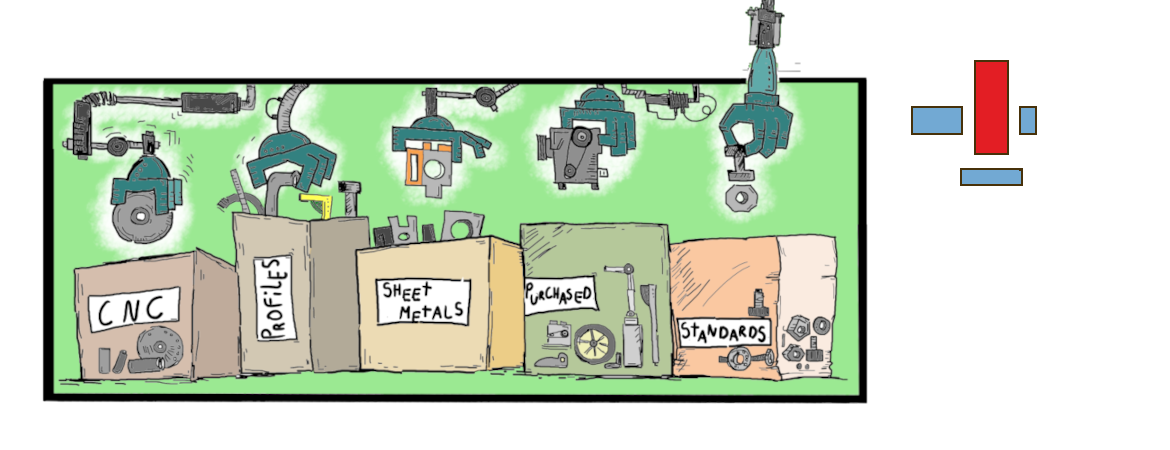




















































 We are the first and so far the only Polish company, which can boast a certified SOLIDWORKS Solution Partner granted to software solutions, working with the SOLIDWORKS software. We have gained this certification for two main add-ins developed by us – MacroSolid and BlachSolid.
We are the first and so far the only Polish company, which can boast a certified SOLIDWORKS Solution Partner granted to software solutions, working with the SOLIDWORKS software. We have gained this certification for two main add-ins developed by us – MacroSolid and BlachSolid. Implementation of targeted projects is for us:
Implementation of targeted projects is for us: