MacroSolid Views
MacroSolid interface in the task window can be configured according to your needs and saved with any name in one of the 30 VIEWS.
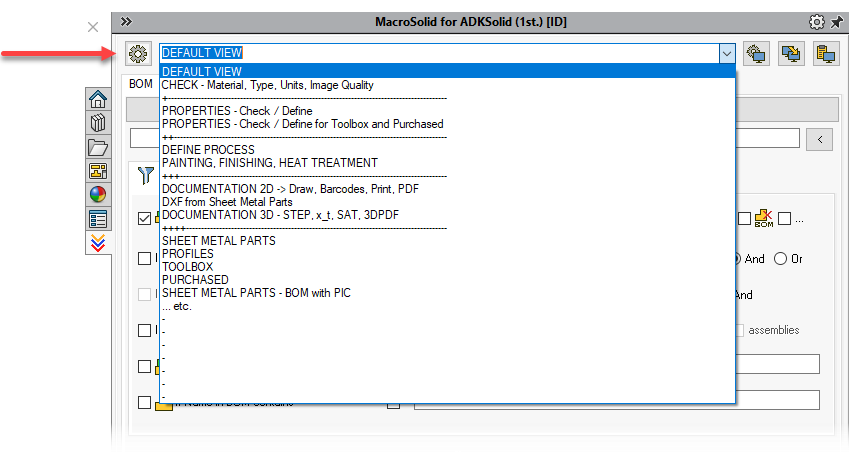
Thanks to the possibility of showing and hiding tabs (1) and function buttons (2), the active VIEW interface can be prepared in such a way that it is ultimately used for a specific task of automating the designer's work. For VIEW, you will assign and save, among others, a BOM table (3) (columns, filtering, sorting, component download options), default settings for individual functionalities and macros (4), settings and options for reports and BOMs, including ExcelBOM2 and WordReport2.
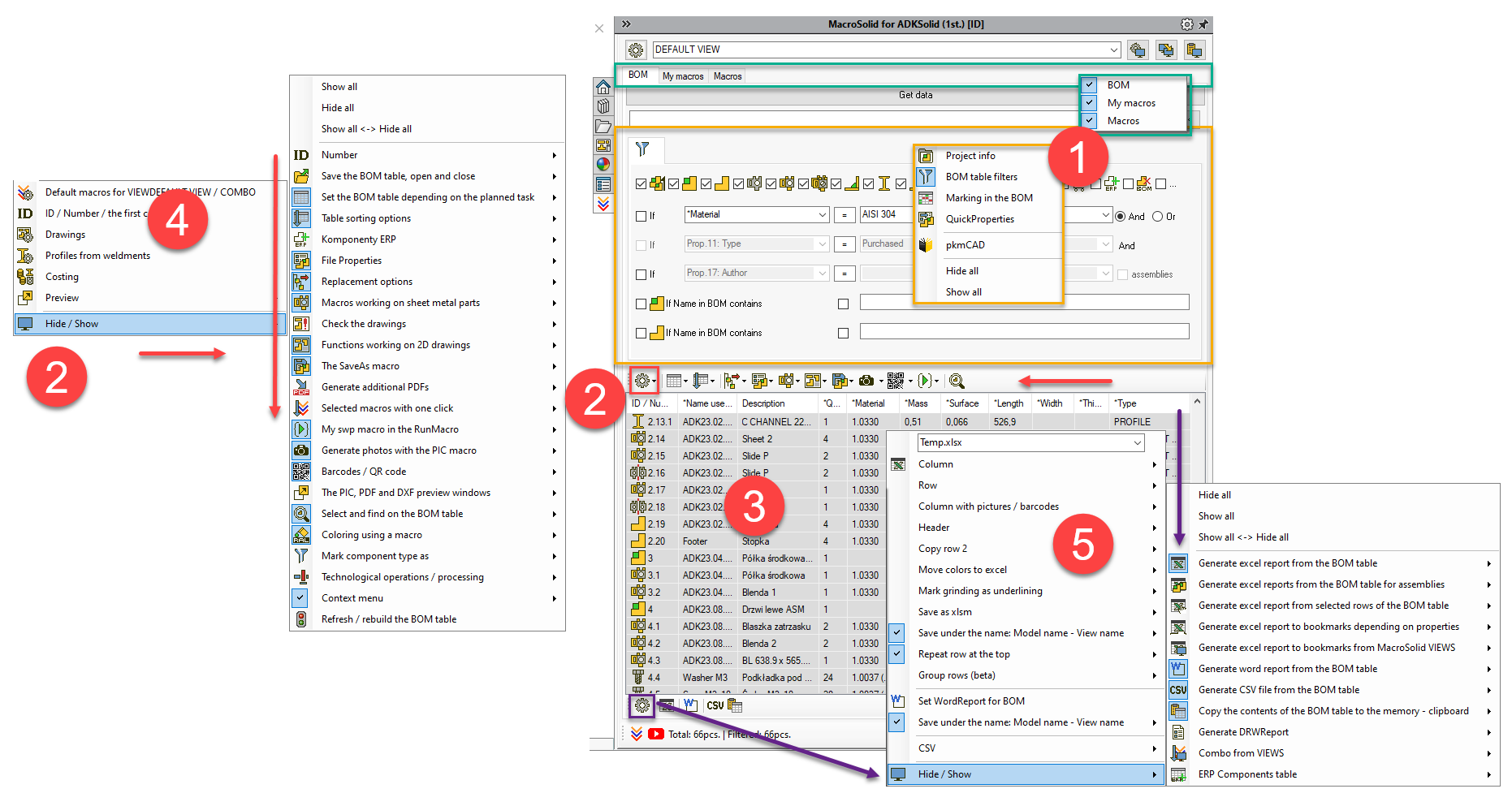
Each VIEW has its own additional options, which you can access by clicking on the button (6). You have the option of copying the active VIEW (7), pasting saved to memory (8), but also moving it up or down (9).
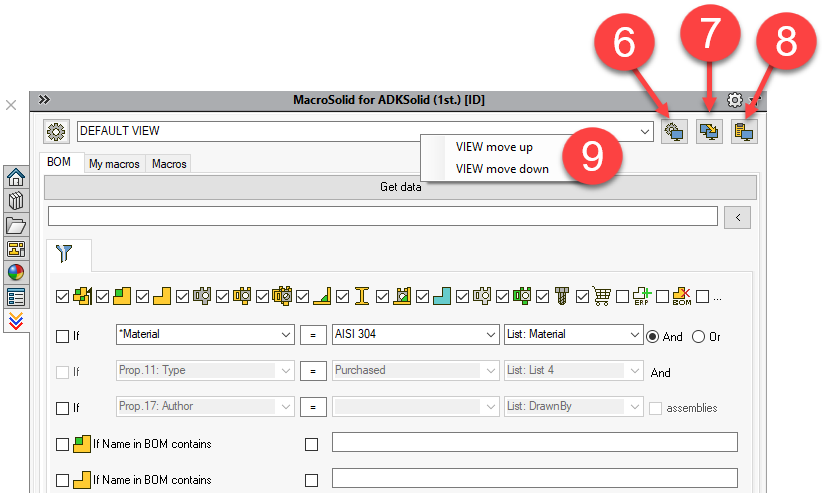
Along with the default installation version, we provide several well-thought-out and configured VIEWS to show the potential of using the MacroSolid add-in. Nevertheless, each company has its own settings, its VIEWS, its functionalities, which are the so-called builder workflow. You can easily transfer the settings of the MacroSolid add-in so that everyone in the company has a developed configuration. Just copy all subfolders of the MacroSolid installation folder from one folder to another (with SOLIDWORKS® disabled). Send the ZIP package to ADKSolid and you will receive a dedicated MacroSolid installer.
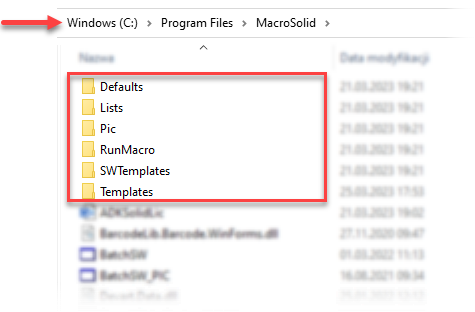
Copyright © ADKSolid. All rights reserved




























